BizCop Theme Documentation
visit roninwp.comHeader Container
This is element to display: Logo, Menu of page. The header is divided into 2 types: header for desktop and header for mobile then each use header, you need create header for desktop and header mobile. To add header to page template, please do follow:
- Log into your WordPress admin panel.
- Navigate to Page Template » Add New.
- Click 'FAT Page Builder' button to switch page builder mode
- Input name of page template
- Choose 'Header Container' element in 'Layout Options' group
- Click edit icon to change header parameter
- Click 'Save' button to save change
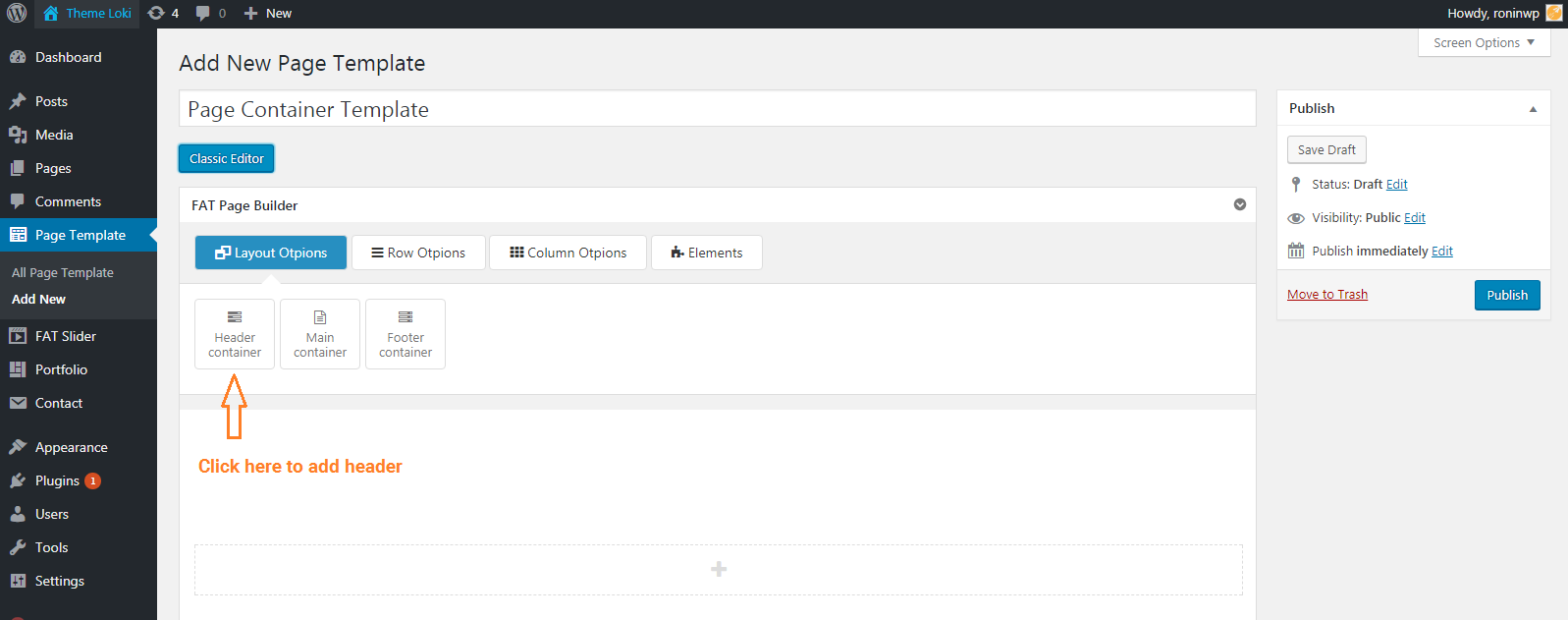
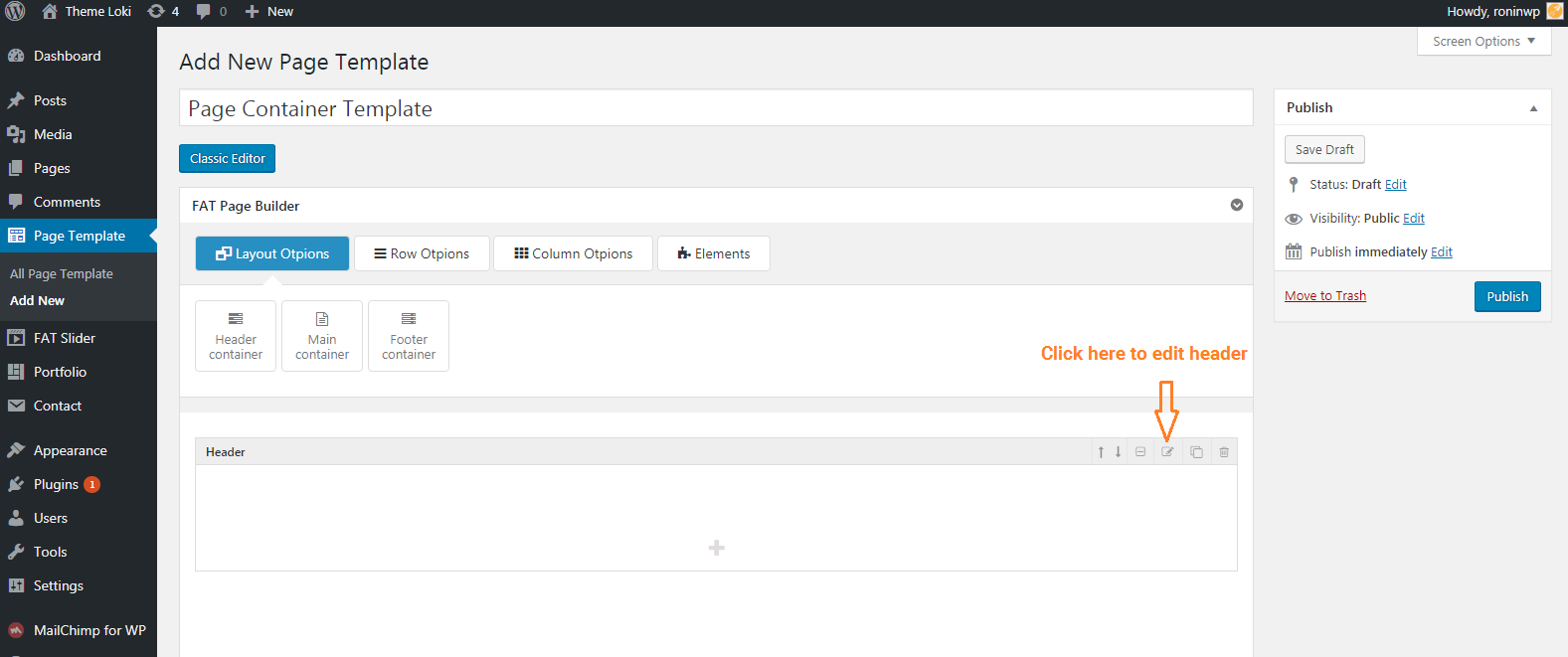
General Setting
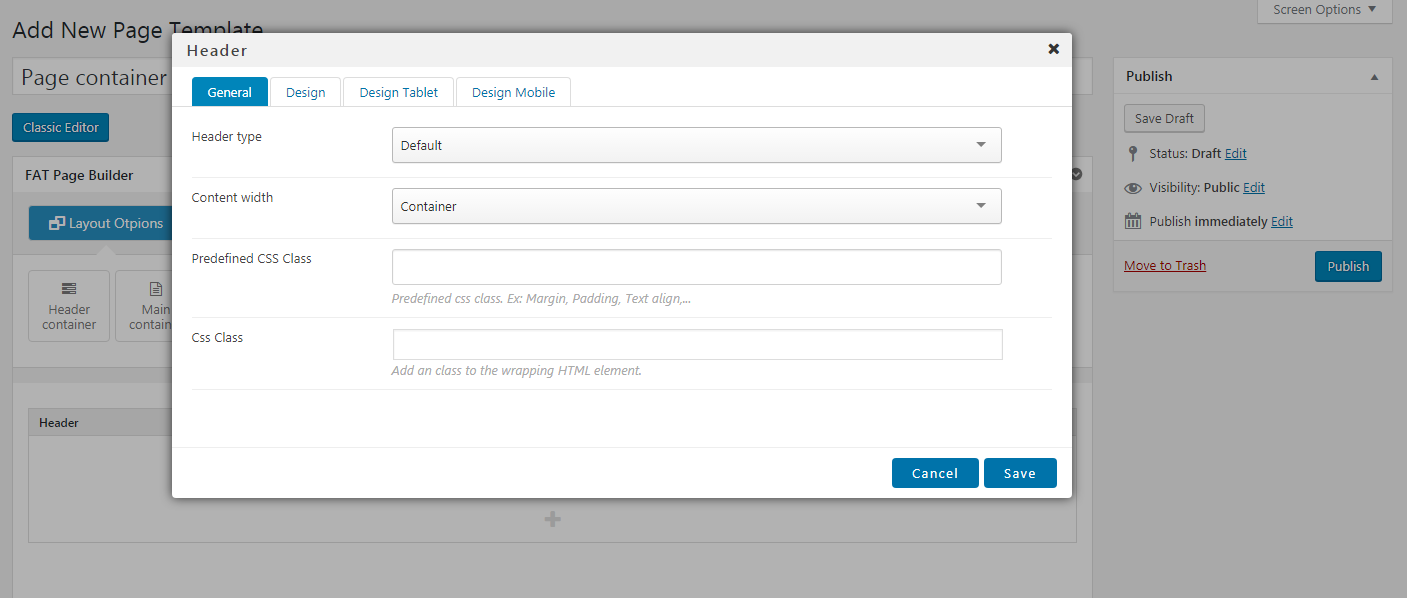
- Header type:
- Default: At this type, header element will be at top
- Default and fixed when scroll to bottom: At this type, header element will be at top and have header anchor at top when scroll to bottom
- Float top: At this type, header element will override next element of page
- Float top and fixed when scroll to bottom: At this type, header element will override next element of page and have header anchor at top when scroll to bottom
- Float left: At this type, header element will be anchor at left of page
- Header mobile: This option to set for header mobile
- Content width:
- Full width: With this option, content of header is full width and don't have padding left and right
- Container: With this option, the maximum width of content is 1170 pixel
- Container Fluid: With this option, content of header is full width and have padding left 15 pixel and padding right 15 pixel
- Predefined CSS Class: This is predefined css class to set Margin, Padding or Text Align. Ex: If you want to set margin top 50 pixel, you need typing "Margin top 50" and choose value in dropdown and enter
- Css Class: Some case, if you want set your css class to element. You can input at here
Design Setting
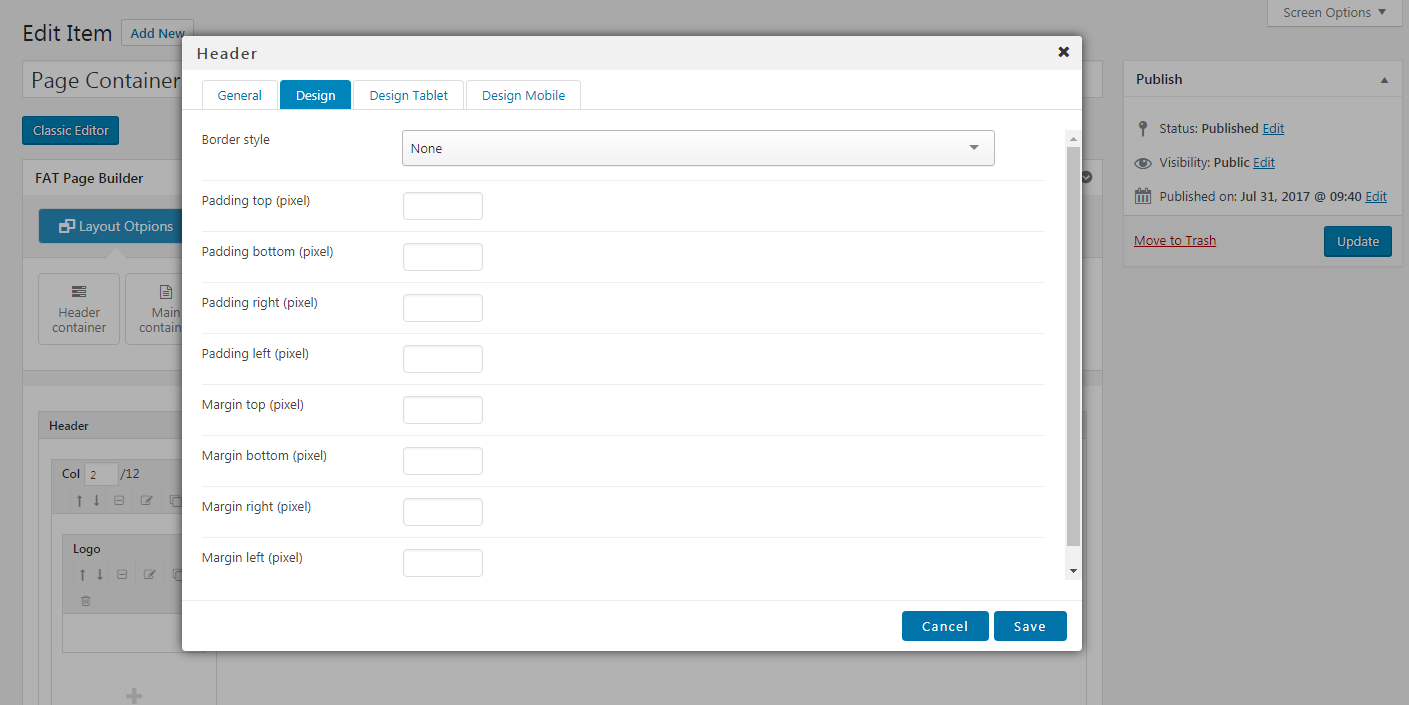
This is tab to set margin, padding and border
Design Tablet Setting
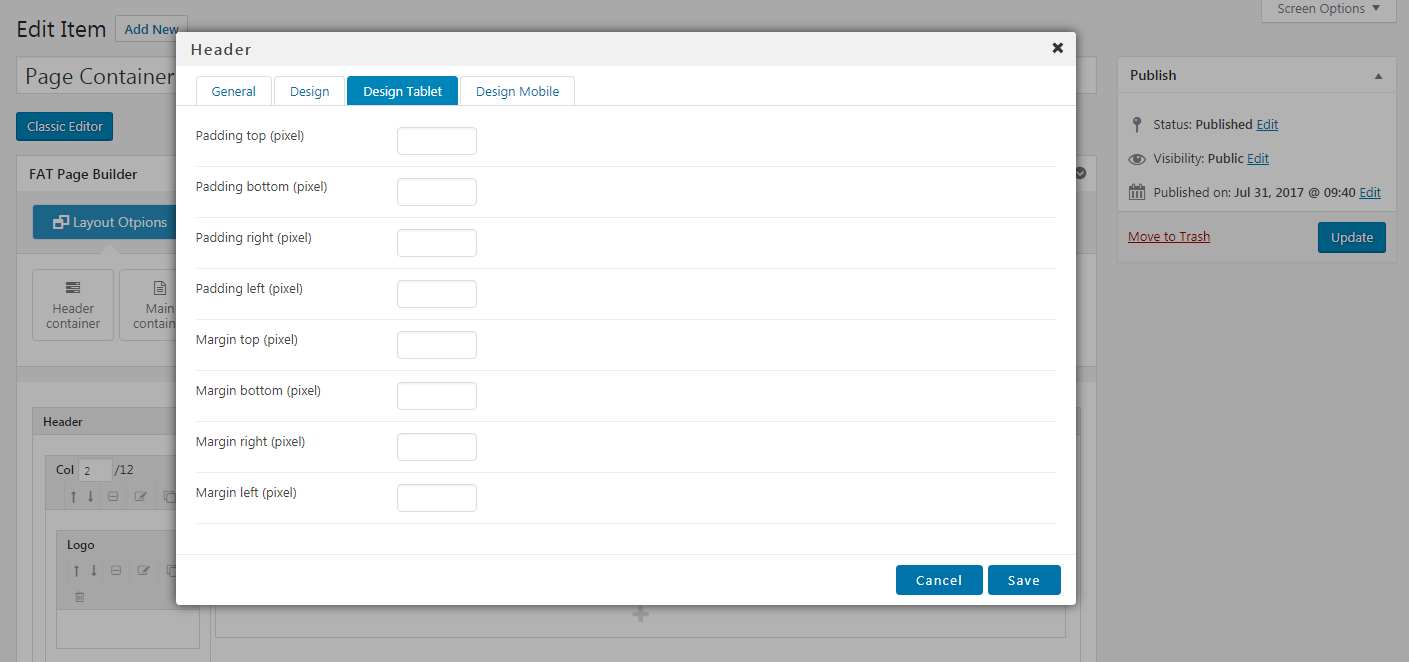
This is tab to set margin, padding in tablet mode
Design Mobile Setting
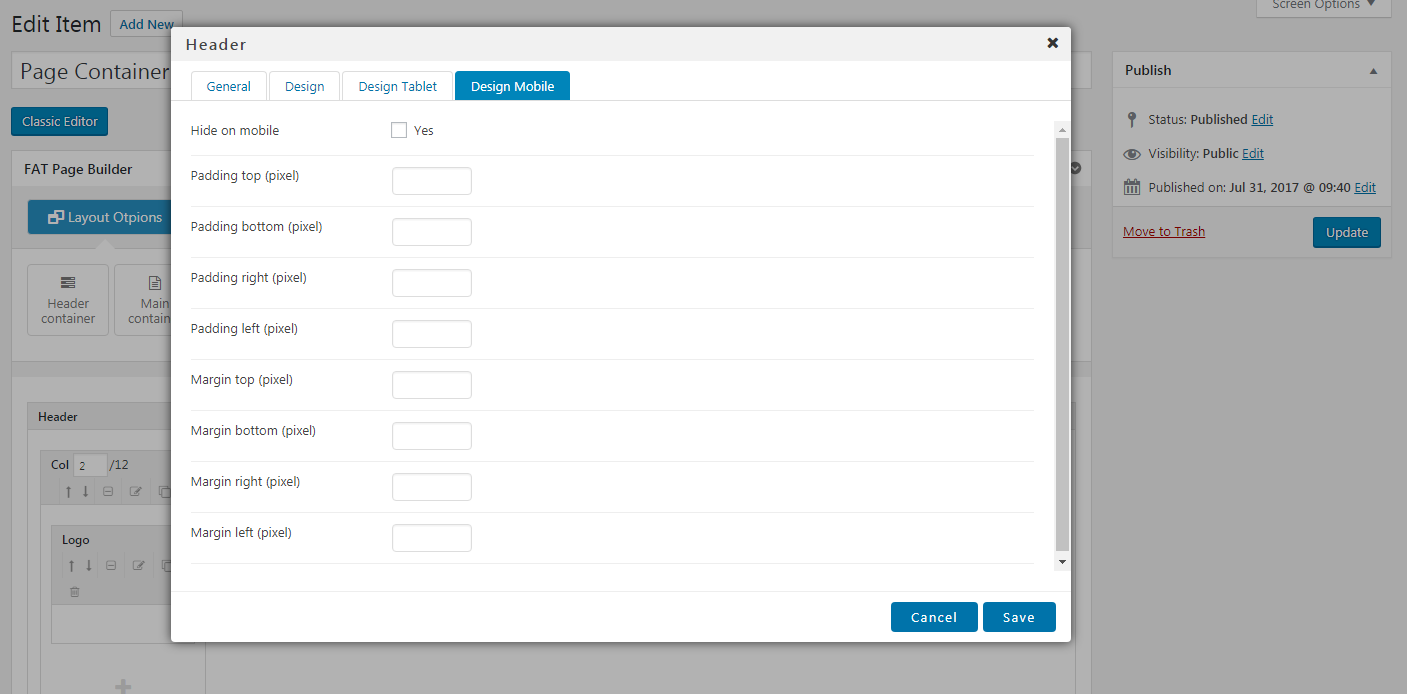
This is tab to set margin, padding in mobile mode
After add and config header container. you need add column element to add logo and menu