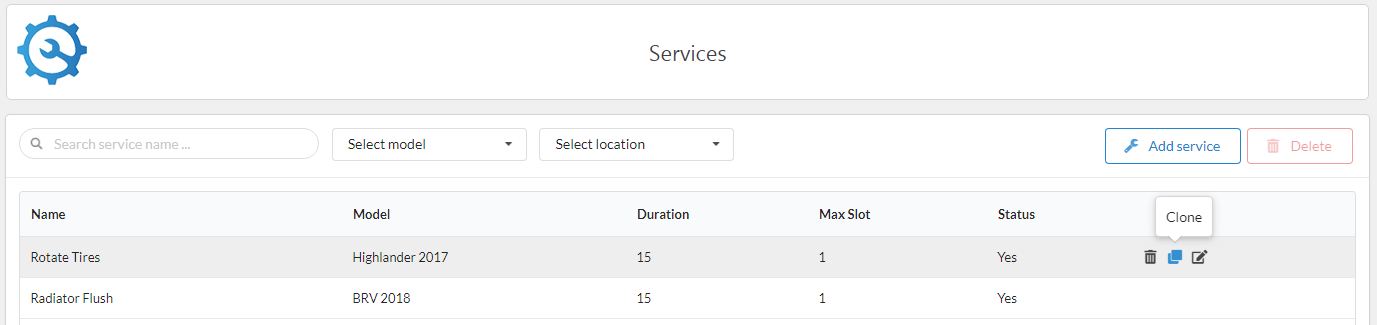Services
To start using the Revy plugin, you first must to create Category, Brand and Model. Each service will be assigned to a model. To create service, please follows:
- Log into your WordPress admin panel.
- Navigate to Revy » Service.
- Click 'New Service' in right screen.
- Select image for category and fill name, description of category.
- Click 'Save' button to save category info.
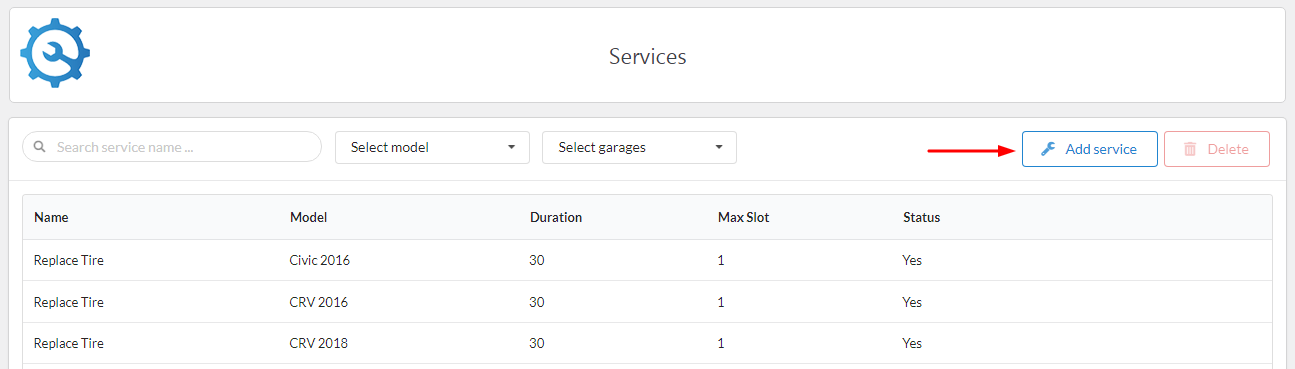
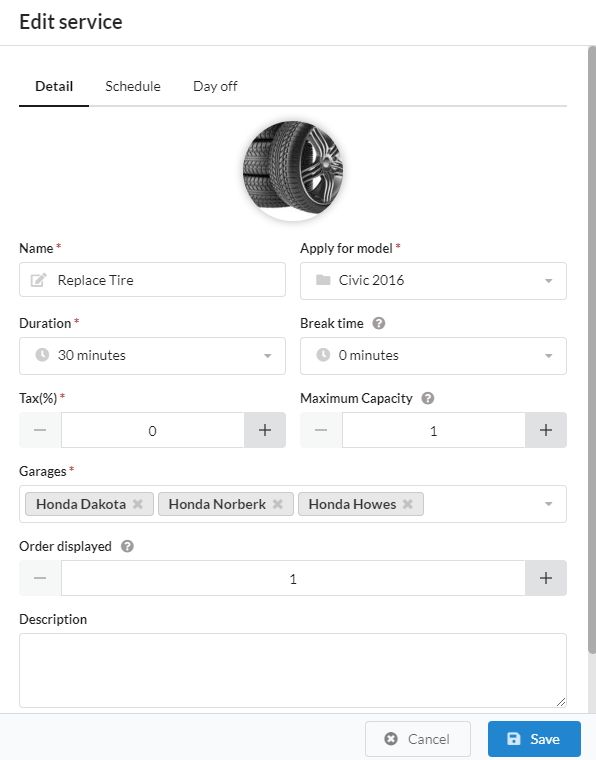
- Service photo: Click on the photo icon, the plugin will open media popup what you can upload or select photo on your website. Choose a photo for category
- Name: This is name of service and it is required. Example: Radiator Flush, Battery charge, ....
- Apply for model: You need to choose which model this service comes with. Each service only comes with 1 model
- Duration: Time to perform this service
- Break time: Rest period between service executions
- Tax: It is service tax
- Garages: Garage is where your are providing this service, you can choose multiple garage
- Order displayed: This is the order in which the model are displayed on the frontend.
- Publish to frontend: By default the service will not be displayed on the homepage. After you set up service you can enable the display of the service through this property.
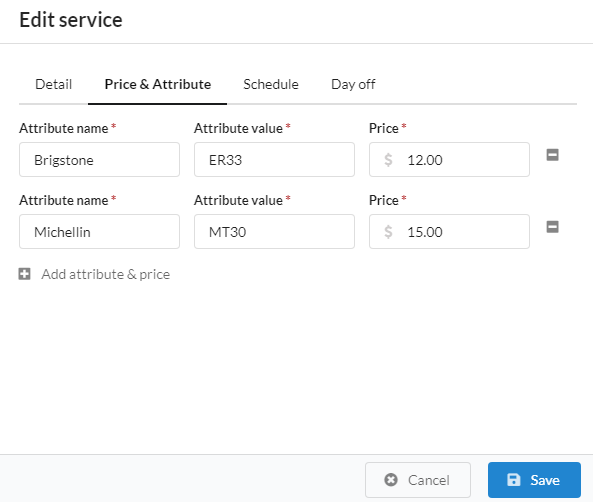
- Attribute name: This is name of attribute, Example: if service is 'Replace Tire', the attribute name is tire brand ('Bridgestone' or 'Michelin')
- Attribute value: This is value of attribute. Example: if service is 'Replace Tire', the attribute value is tire type
- Price: price of attribute
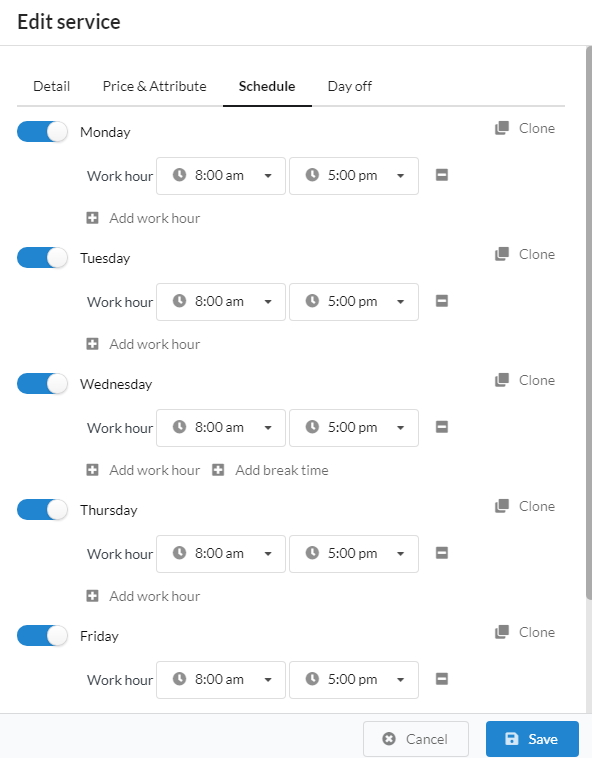
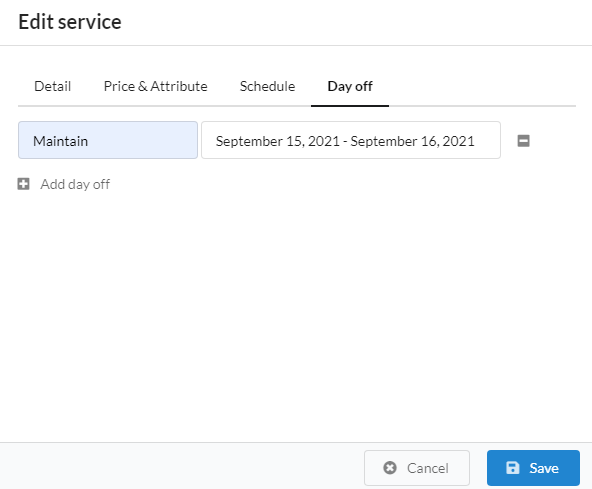
Edit or delete service
After create a service, if you want to edit or delete a service, please hover mouse on category item. The 'edit' or the 'delete' icon will appear in top right corner of item. Please click 'edit' icon if you want edit, or 'delete' icon if want delete
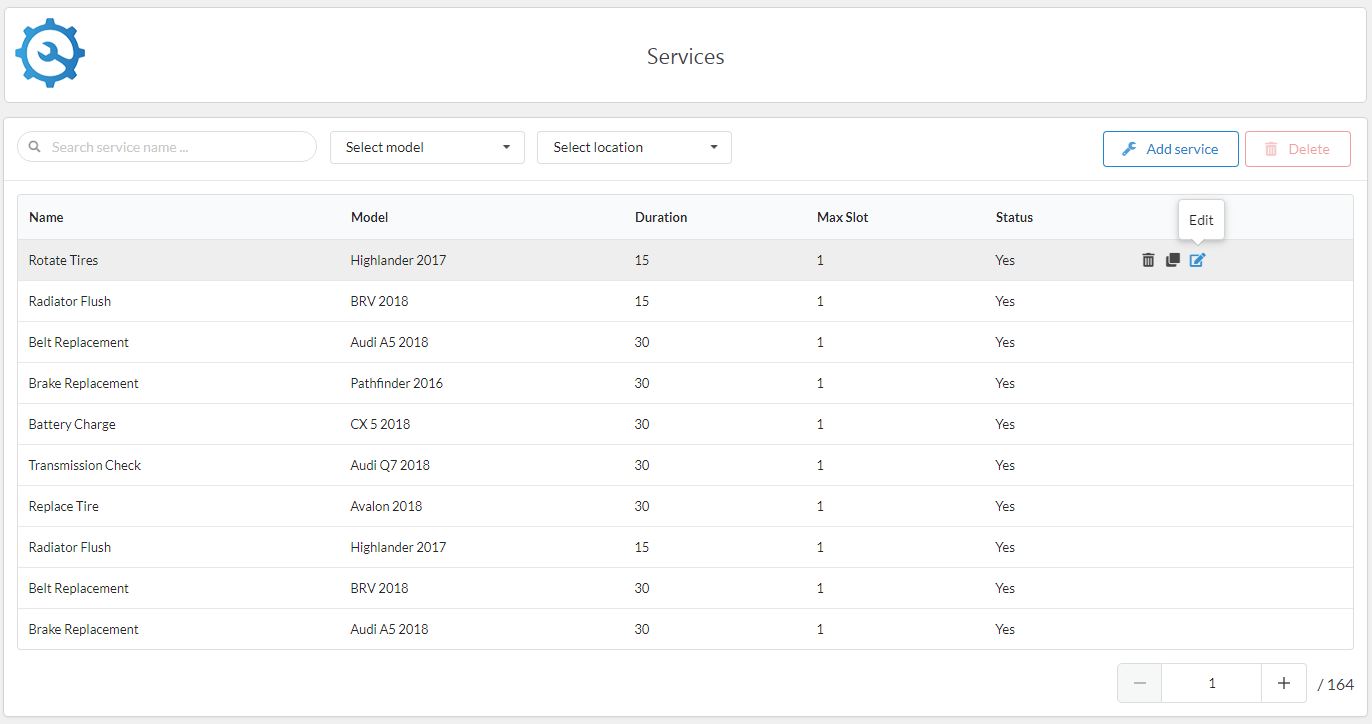
Clone service
In some cases, if the service differ very little, you can quickly create them through the clone service function. To clone a service, hover over the service you want to clone, select the clone icon