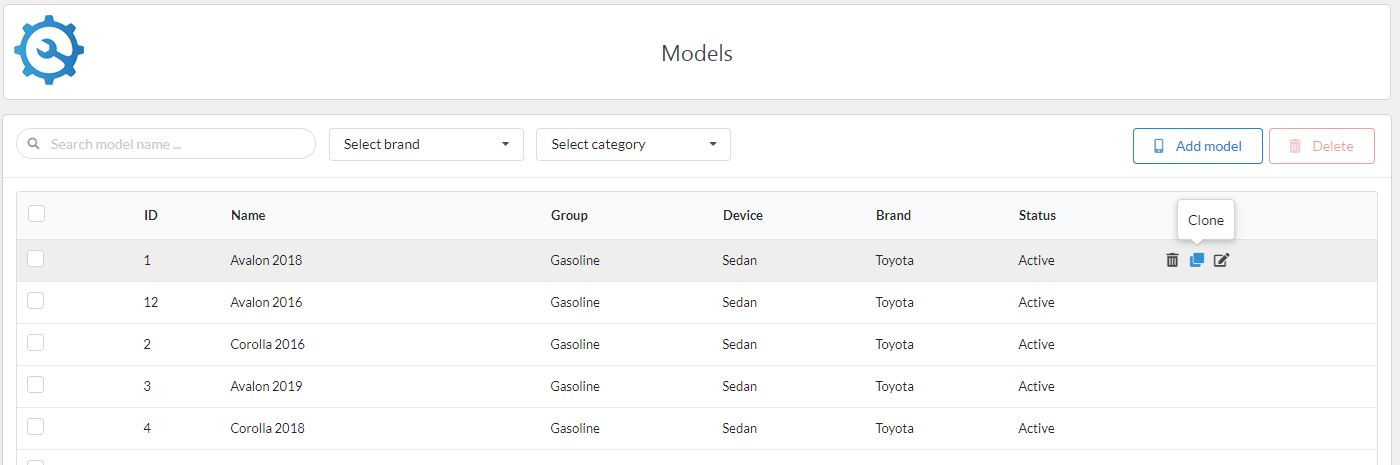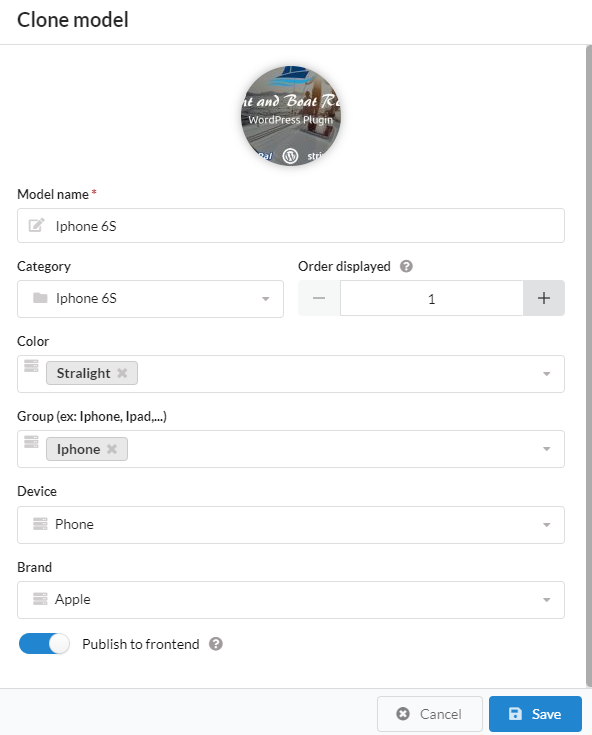Model
To start using the Revy plugin, you first must to create a Category, Brand and Model. Creating a model is required because each service needs to be included in a model. To create model, please follows:
- Log into your WordPress admin panel.
- Navigate to Revy » Model.
- Click 'New Model' in right screen.
- Select image for model and fill name, description of category.
- Click 'Save' button to save model info.
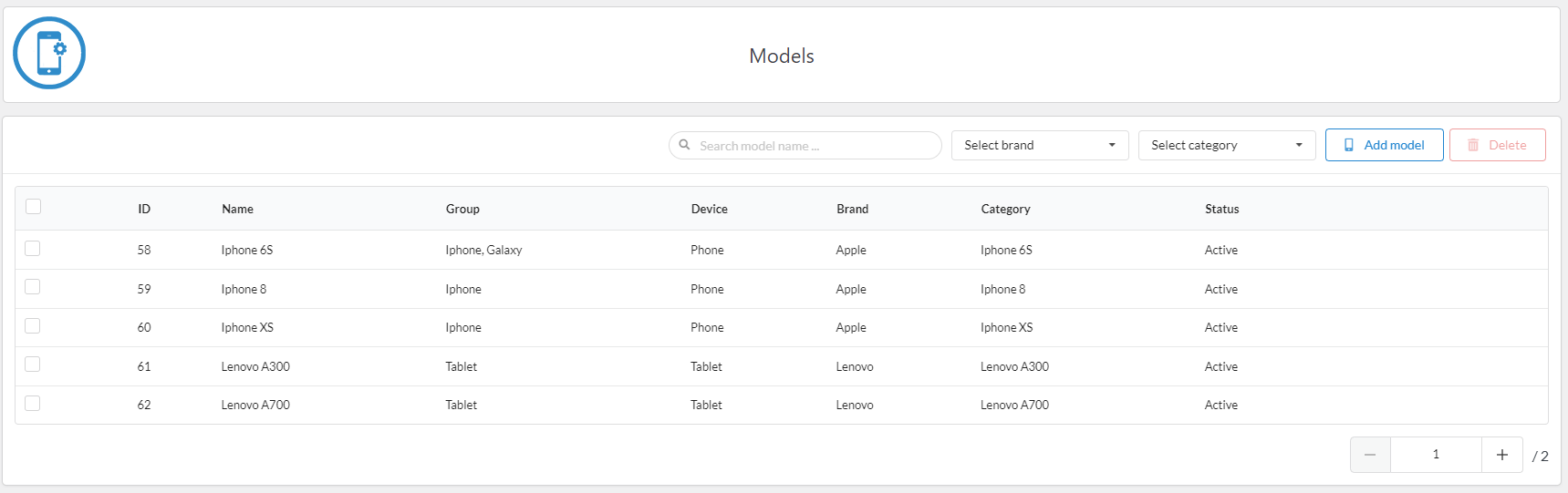
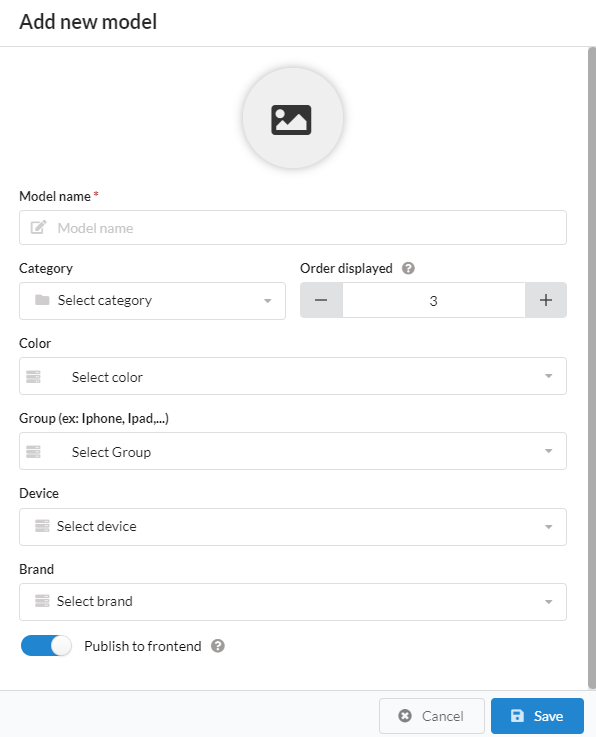
- Model photo: Click on the photo icon, the plugin will open media popup what you can upload or select photo on your website. Choose a photo for category
- Model name: This is name of model and it is required. Example: Avalon 2016, Honda City, ....
- Category: This is category of model and it is required.
- Order displayed: This is the order in which the model are displayed on the frontend.
- Color: You can choose one or more colors for this model. It is optional.
- Group:You can group models that share some properties through the Group feature. Example: group of gasoline-powered vehicles or electric vehicles
- Device and Brand: Model need belong a device and brand
- Publish to frontend: By default the brand will not be displayed on the homepage. After you set the model and service you can enable the display of the model through this property.
Edit or delete model
After create a brand, if you want to edit or delete a brand, please hover mouse on category item. The 'edit' or the 'delete' icon will appear in top right corner of item. Please click 'edit' icon if you want edit, or 'delete' icon if want delete
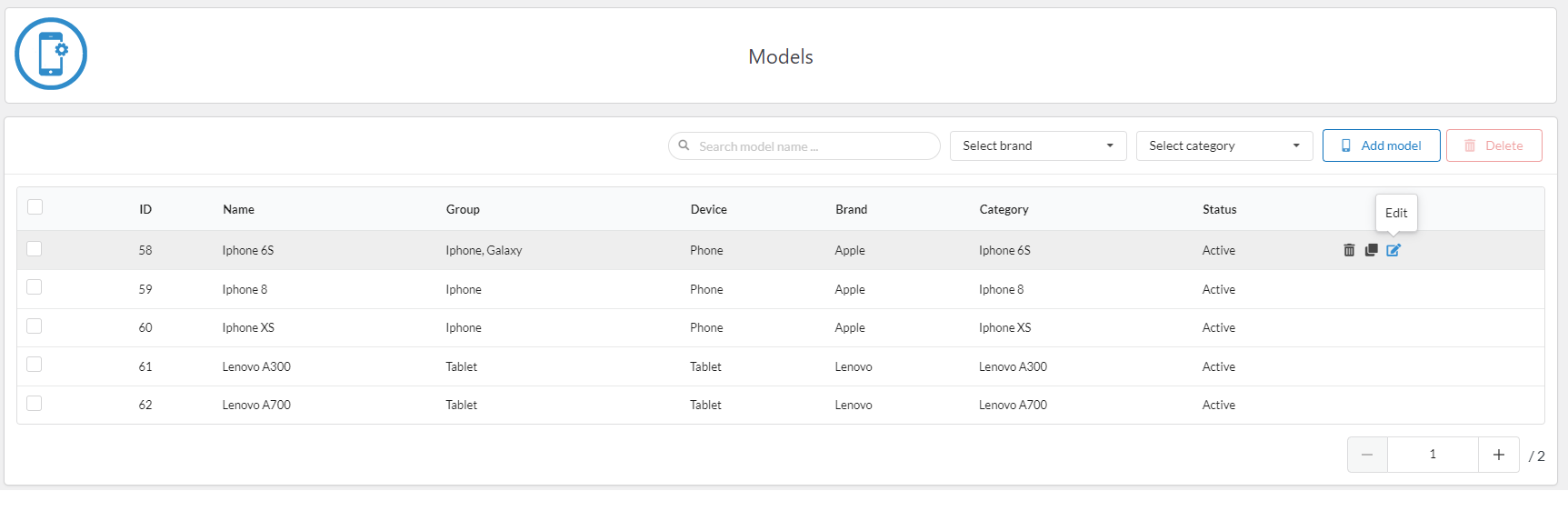
Clone model
In some cases, if the models differ very little, you can quickly create them through the clone model function. To clone a model, hover over the model you want to clone, select the clone icon