General Setting
This section will give you an explanation of how to configure the plugin
- Log into your WordPress admin panel.
- Navigate to Revy » Settings.
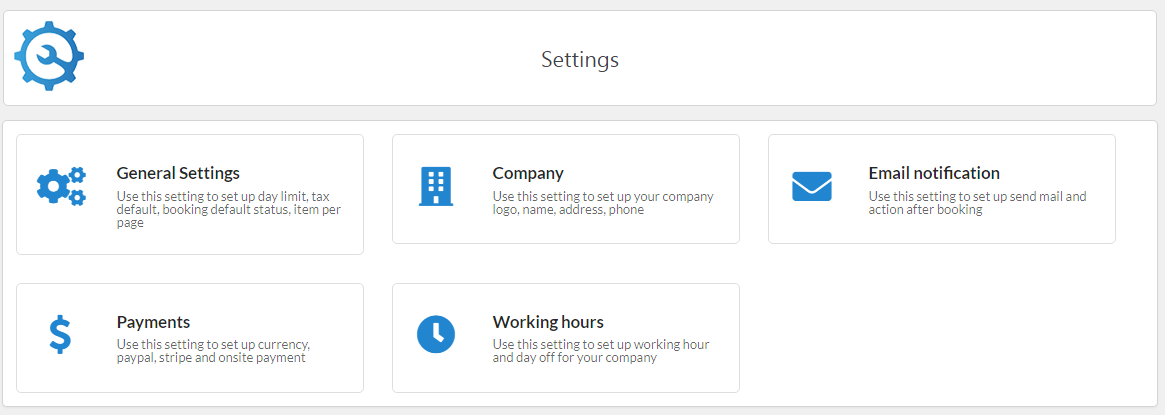
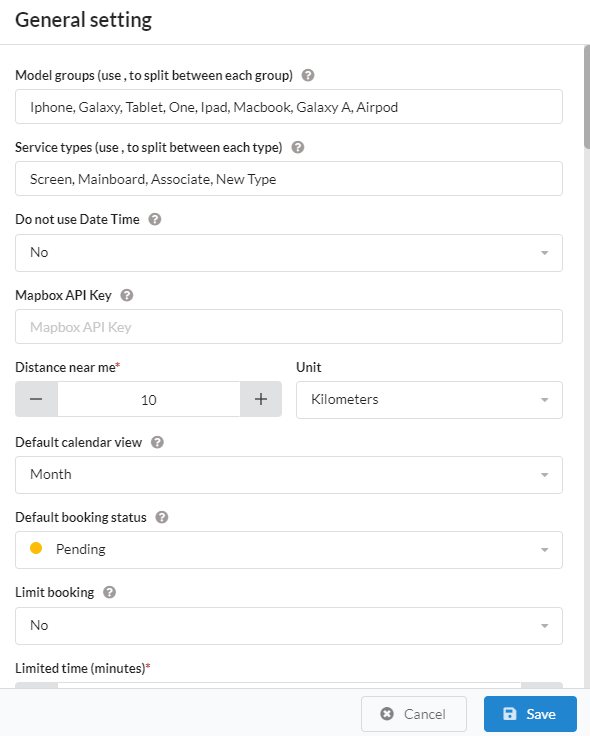
- 1. Model groups : You can define model group on this field. Use ',' between each group name. Ex: Iphone,Galaxy,Macbook. The model group will be appearance as dropdown in new service screen
- 2. Service types : You can define service type on this field. Use ',' between each group name. Ex: Screen,Mainboard,Associate
- 3. Do not user Date Time : If select Yes, the plugin do not change duplicate date time when the client make a booking
- 4. Map API Key : This is key that connect to Mapbox API. It is used to determine the customer's location. If you don't want use map, please set blank to skip Map
- 5. Distance near me : This is the distance to determine which repair store is closest to the customer's location
- 6. Unit : Distance unit. It has 2 values: Miles or Kilometers
- 7. Default calendar view : In the calendar feature, it has four views to displaying reservations. This is a setting that allows you to choose a default view for the calendar
- 8. Default booking status : Allows you to choose your default booking status when adding a new reservation.
- 9. Limit booking : This property allows you to set a limit for each customer to only order 1 service at a time
- 10. Limit time : Limited time for 'Limit booking' property
- 11. Allow client cancel booking: Allow customers to cancel their reservations. If 'Yes' is selected, the customer can cancel the reservation on their history page. To learn how to create history, please see here
- 12. Cancel booking before: You can limit cancel booking before 1, 2, .. hours at here
- 13. Default service tax : Set up default value for Tax field in new service form.
- 14. Duration step : This setting allows you to choose a default length for the duration step. Example: if you choose 30 minutes, service duration can : 30 minutes, 60 minutes, 90 minutes ... If you choose 15 minutes, service duration can: 15 minutes, 30 minutes, 45 minutes, ... Default is 15 minutes
- 15. Time step : This setting allows you to choose a default length for the time slot step. Example: if you choose 15 minutes, your customers will be offered to book appointments at 8:00, 8:15, 8:30, 8:45, etc Default is 15 minutes
- 16. Do not allow booking before : This is option that allow you can limit the client make booking before 1 or 2 or n day. If you set 2, and now is 25-Apr-2024 then the client can not make booking for 25-Apr-2024, 26-Apr-2024, 27-Apr-2024 If you don't have limit, you can set = 0
- 17. Day limit : How far in the future the clients can book. Example: If you choose 7 days and now it is 20-Aug-2020 then your customer only pre-order in : 20-Aug-2020, 21-Aug-2020, ..., 26-Aug-2020. Their can't order from 27-Aug-2020
- 18. Default items per page : Use to set up paging for list.
- 19. Default phone country code : This is the phone code shown by default in the booking form.
- 20. Device step title, Device step subtitle, Service step title, ... : Thís is title of step in the booking form
- 21. Device, Brand, Model, Service, Payment method,Total cost label : This is label what show up in booking form at frontend. If you don't want use 'Brand', you can change to another label Ex: In some case, you want to change Category to Device
- 22. Enable multiple device : At the default, the client only can pick a device for a booking. If you want allow multiple device in a booking, you can enable this option
- 23. Enable quote form : In some cases, customers do not find the device or service on the booking form and they want to book the device and service by entering it in the form. This is option that allow the client make a booking
- 24. Quote page : The page will be open when click quote form on the booking. You need create a page and add shortcode to display quote form by use shortcode: [rp_quote_form]
- 25. Enable upload image in quote form : If you want the client can upload their image, you can set enable for this option
- 26. Max file size : This is option what limit file size in quote form
- 27. Enable Term Policy : You can add link to Term & Policy by set enable this option
- 28. Enable modal popup and datetime picker : In some cases, it has conflict between default modal popup and date time picker. In this case, you can enable using the default modal popup or date time picker of theme
- 29. Disable scroll animation : At the default, then the client go to next step, it has scroll animation to top. If you want disable it, you can turn off via this option
If you face and issue, and cannot find an answer in the documentation, feel free to submit a support ticket!
Open ticket
