General Setting
This section will give you an explanation of how to configure the plugin
- Log into your WordPress admin panel.
- Navigate to Apoint » Settings.
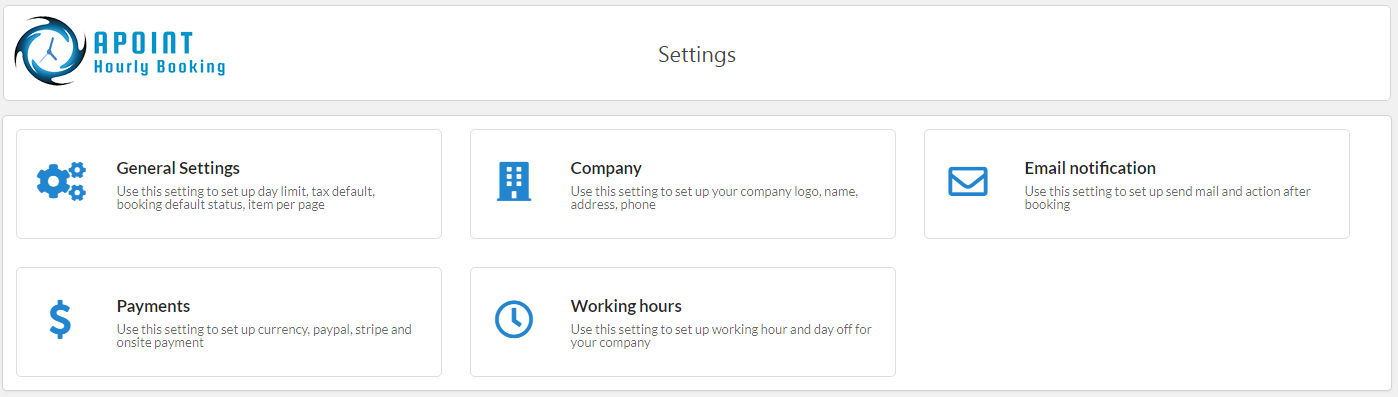
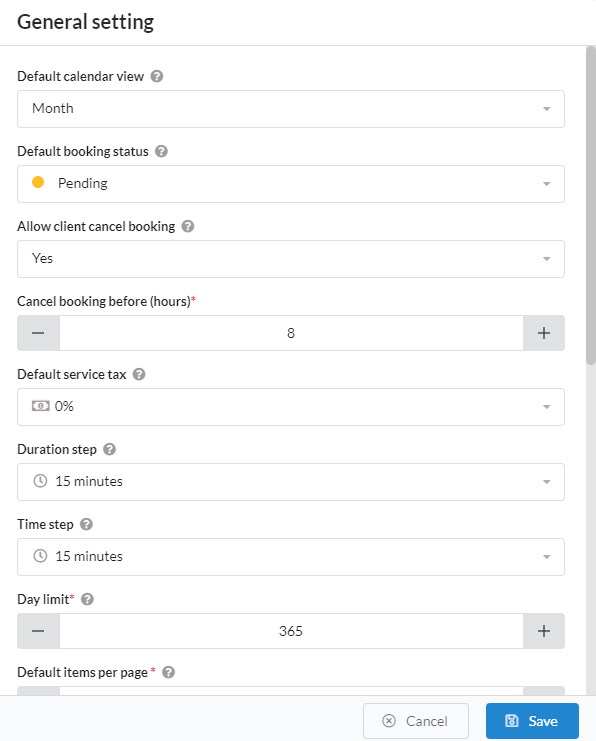
- 1. Default calendar view : In the calendar feature, it has four views to displaying reservations. This is a setting that allows you to choose a default view for the calendar
- 2. Default booking status : Allows you to choose your default booking status when adding a new reservation.
- 3. Allow client cancel booking: Allow customers to cancel their reservations. If 'Yes' is selected, the customer can cancel the reservation on their history page. To learn how to create history, please see here
- 4. Cancel booking before: You can limit cancel booking before 1, 2, .. hours at here
- 5. Default service tax : Set up default value for Tax field in new service form.
- 6. Duration step : This setting allows you to choose a default length for the duration step. Example: if you choose 30 minutes, service duration can : 30 minutes, 60 minutes, 90 minutes ... If you choose 15 minutes, service duratiin can: 15 minutes, 30 minutes, 45 minutes, ... Default is 15 minutes
- 7. Time step : This setting allows you to choose a default length for the time slot step. Example: if you choose 15 minutes, your customers will be offered to book appointments at 8:00, 8:15, 8:30, 8:45, etc Default is 15 minutes
- 8. Day limit : How far in the future the clients can book. Example: If you choose 7 days and now it is 20-Aug-2020 then your customer only pre-order in : 20-Aug-2020, 21-Aug-2020, ..., 26-Aug-2020. Their can't order from 27-Aug-2020
- 9. Default items per page : Use to set up paging for list.
- 10. Default phone country code : This is the phone code shown by default in the booking form.
- 11. Enable modal popup and datetime picker : In some cases, it has conflict between default modal popup and date time picker. In this case, you can enable using the default modal popup or date time picker of theme
- 12. Default service available for : Set the default value for Service available field in new service form.
- 13. Employee label : This is label what show up in booking form at frontend. Ex: In some case, you want change to trainer
- 14. Service label : This is label what show up in booking form at frontend.
- 15. Price label : This is label of price what show up in booking form at frontend.
- 16. Number of person label: This is label of number of person what show up in booking form at frontend.
- 17. Person label in order review: This is label of person in order review. Exam: 2 person(s) x $11
- 18. Payment method label : This is label of payment method what show up in booking form at frontend.
- 19. Total cost label : This is label of total cost what show up in booking form at frontend.
If you face and issue, and cannot find an answer in the documentation, feel free to submit a support ticket!
Open ticket
